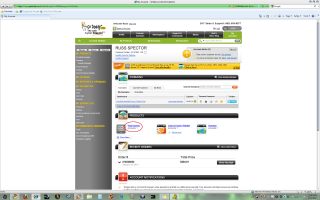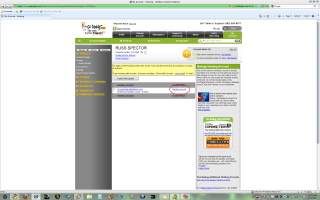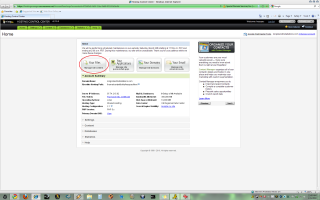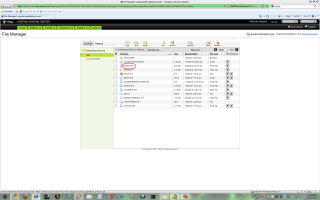GoDaddy FTP Tutorial
Hey Russell! So here’s how I was able to get to the files we needed. (Click on any image to see the giant full sized version.)
1) After logging in, here’s what you normally see:
See the circled part? We click on that first. That takes us to…
2) This! Again, we click on Mr. Circle, which takes us to…
3) Here! One more click on the Link of Destiny and we’re at…
4) Ta da! A web based FTP client. That list of items are the files on your server. Anything with a name ending in .swf is the actual Flash file your Matt made for you. The other stuff is support and other miscellaneous files. The file we worked with was called default.html.
If you right click on the file, you get a small menu that lets you download it. After you’ve saved it, you can open it in notepad and then all we have to do is change one line in there near the very top from this:
<title>Russell_Installations</title>
to this:
<title>Long Island Installations</title>
After that, we find the upload link on that same screen we were just on and use that to upload the file. Make sure you have a backup of the original any time you change a file just in case something explodes. You’ll see the backup I made of your original in your file list with the name of OLDdefault.html.
And that’s all there is to it!